| Note: Corel PHOTO-PAINT 9 now saves the path in the same file as the image. |
Extracting a clipping path from Corel PHOTO-PAINT 8 involves first saving the path in Corel PHOTO-PAINT 8, then exporting the image as an EPS file (the EPS format is the only format where the clipping path can be exported). Adobe Illustrator is used as a "go-between" application which will read the EPS file and allow the clipping path to be extracted and saved in a format which can be used by other applications. The following chart illustrates the method:
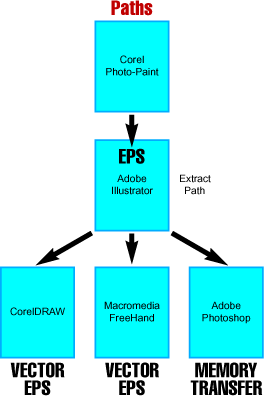
Once the image with its clipping path has been loaded into Adobe Illustrator, the path can be extracted and saved as a separate vector file which can then be edited in CorelDRAW, Deneba Canvas, Adobe Illustrator or Macromedia FreeHand. The path also can be copied into memory within Adobe Illustrator and pasted into an Adobe Photoshop® file as a path.
Below are the step-by-step tutorials which outline exactly how this is done:




0 Reactions to this post
Add CommentPost a Comment