Windows File Types
Windows identifies a file type by its extension (circled below) and associates it with an application and its icon. All three GIF files display the same icon because any file with a "GIF" extension is associated with the same application.
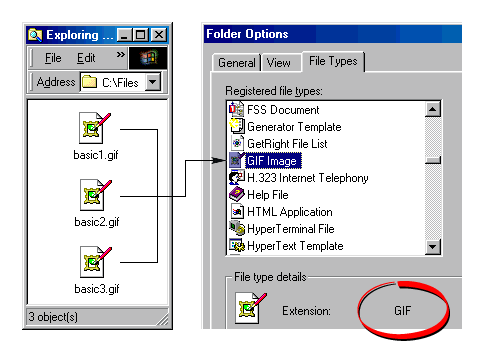
Because of this fact, only one application and icon will be associated with any one file type (see following note). When you double-click a file in Windows, the same application will open it despite the fact that it may have been created (saved) in another application. You can change the application and the icon associated with the file type through the "Folder Options" in Windows Explorer.
| Note: Although it is usually the case that only one icon will be associated with any one file type, the Windows operating system does have the capacity to display different icons for the same file extension. Most software does not utilize this capacity, but there are exceptions, notably, Adobe® Illustrator®. |
| Tip: Because of the way files are associated with applications in the Mac®, the file extension is not required. However, if you plan to share files across platforms, always get into the habit of naming a file with the Windows file extension for that file type when they are saved on the Macintosh. The file extension can always be added at any time simply by renaming the file. |
The Macintosh file system stores more information about a file than just its type. It also stores information about its creator. It stores this information as file type and creator codes in each file. As a result, it can associate more than one application with any one kind of file.
As you can see by the screen shots shown below, there are four GIF files, each displaying a different icon. Each file is associated with a different application.
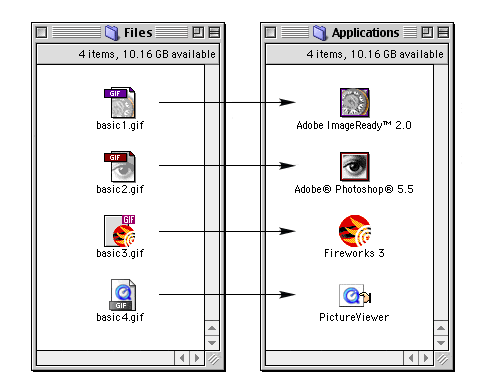
Below is a table showing the file type and creator codes of the GIF images in the above example. As you can see the file type is the same, but the creator codes are different. This is how the Macintosh is able to associate a different application and icon for any one file type.
| Application | file type | creator |
| Adobe® ImageReady™ Adobe Photoshop® 5.5 Macromedia® Fireworks® 3 QuickTime® PictureViewer | GIFf GIFf GIFf GIFf | MeSa 8BIM MKBY ogle |




0 Reactions to this post
Add CommentPost a Comment