| Porting a Masked Bitmap From Macromedia® FreeHand 8® | Buy Graphics & DTP Software! | |||
| Books on Graphics & DTP | ||||
| Graphics & DTP Training CDs |
1. Launch FreeHand 8 and File > Import command to embed or link a bitmap image, then create the mask with the pen. This is what the image looks like with nothing selected:

2. Click View > Keyline to view the mask:
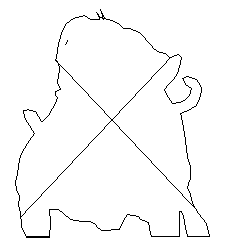
3. Click File > Output Options, then uncheck "Convert RGB to process" since this example is an RGB image. Select a flatness of 3 so the mask will conform closely to the curves.
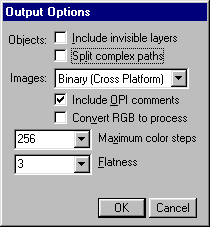
4. Click File > Print. In the print dialog select the Distiller® Assistant printer driver, then click the "Setup" button.
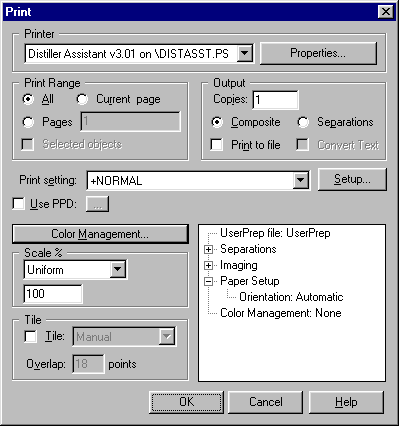
5. In the Separations tab select "Composite".
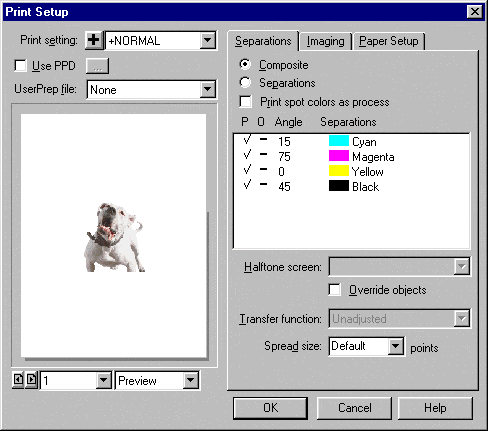
6. The output options (in step 3 above) are also available on the Imaging tab. Click "OK", to return to the print dialog, then click "OK" to print.
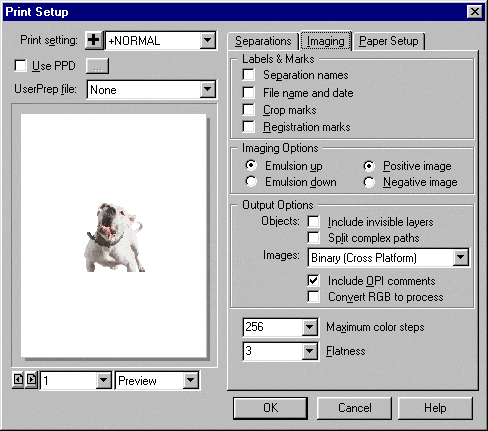
7. Distiller prompts you for a filename. Enter a filename or accept the default, then click "Save".
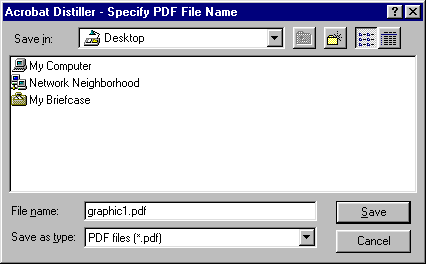




0 Reactions to this post
Add CommentPost a Comment